WPSummarize is fully compatible with WPML (WordPress Multilingual Plugin), allowing you to manage post summaries across multiple languages on your multilingual WordPress site.
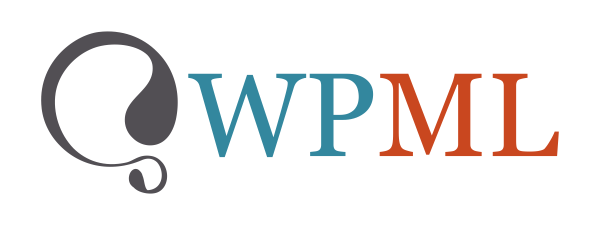
WPSummarize integrates seamlessly with WPML’s translation system to ensure your post summaries can be properly translated and managed alongside your content. This compatibility enables you to provide localized summaries for each language version of your posts, maintaining a consistent multilingual experience for your visitors.
How It Works
Automatic Recognition by WPML
WPSummarize includes a built-in wpml-config.xml language configuration file that automatically registers the plugin’s custom fields and settings with WPML. This means that once both plugins are installed and activated, WPML will immediately recognize WPSummarize’s content as translatable.
The configuration file registers two key elements:
-
Summary Custom Field (
_wpsummarize_summary_set) – The post summary content that can be translated for each language -
Title Before Summary (
title_before_summary) – The admin setting for the text that appears before summaries, which can be translated per language
This tells WPML to treat this data as translatable text, making it available in WPML’s Translation Dashboard and Advanced Translation Editor.
Translation Workflow
When you translate a post with WPSummarize summaries:
- Original Language Post: Create and add your summary to posts in your default language as usual
- WPML Detection: WPML automatically detects the summary field as translatable content
- Translation Process: When sending a post for translation, the summary appears in the Translation Editor alongside other post content
- Independent Summaries: Each language version can have its own unique summary, translated by you, your team, or through WPML’s translation services
No Automatic Summary Generation for Translations
Important: WPSummarize does NOT automatically generate summaries for translated posts created by WPML. This design decision ensures:
- Translation Control: Translators have full control over the summary content in each language
- Quality Assurance: Summaries can be professionally translated rather than auto-generated, ensuring they’re culturally appropriate and contextually accurate
- WPML Compatibility: By not interfering with WPML’s translation workflow, we ensure complete compatibility with all WPML features and translation methods
This approach allows you to either:
- Translate the original summary manually using WPML’s editor
- Write an entirely new summary appropriate for each language version
- Use WPML’s AI translation or professional translation services to translate the summary
Setup Instructions
Requirements
- WPSummarize plugin (installed and activated)
- WPML Multilingual CMS (core plugin)
- WPML String Translation (add-on, recommended)
- WPML Translation Management (add-on, recommended)
Installation Steps
-
Install WPML Components
- Install and activate WPML Multilingual CMS
- Install and activate WPML String Translation
- Install and activate WPML Translation Management
-
Install WPSummarize
- Install and activate the WPSummarize plugin
- The wpml-config.xml file is automatically loaded
-
Configure WPML (if not already configured)
- Go to WPML → Languages
- Set your default language
- Add additional languages for your site
- Configure language switcher preferences
-
Verify Integration
- Go to WPML → Settings
- Scroll to “Custom Fields Translation”
- You should see WPSummarize’s summary fields listed
- The translation preference should be set to “Translate” by default
Using WPSummarize with WPML
Translating Post Summaries
Method 1: Using the Translation Dashboard
- Go to WPML → Translation Dashboard
- Select the posts you want to translate
- Click “Send for translation” and choose your target language(s)
- In the Advanced Translation Editor, you’ll see the summary field alongside other post content
- Translate the summary text along with the rest of the post content
- Save or publish the translation
Method 2: Manual Translation in the Editor
- Go to your Posts list in the WordPress admin
- Use WPML’s language column to switch to a translated version or create a new translation
- In the post editor, you’ll see the WPSummarize summary field
- Enter or edit the summary for that language version
- Update the post
Translation Options
WPSummarize’s content is configured with the following WPML translation settings:
Summary Field (_wpsummarize_summary_set):
- Action: Translate
- Behavior: Each language version maintains its own summary independently
- Location: Appears in the Translation Editor alongside post content
Title Before Summary (Admin Setting):
- Action: Translate (via String Translation)
- Behavior: Can be customized per language (e.g., “Summary:” in English, “Resumen:” in Spanish)
- Location: Translatable through WPML → String Translation
You can verify or modify these settings:
- Go to WPML → Settings
- Scroll to “Custom Fields Translation”
- Find
_wpsummarize_summary_set - Adjust settings if needed (though default settings should work perfectly)
For translating the title setting:
- Go to WPML → String Translation
- Search for “wpsummarize” or “title_before_summary”
- Translate the string for each language
Best Practices
Content Strategy
Create Language-Appropriate Summaries: Rather than just translating word-for-word, consider creating summaries that are culturally appropriate and contextually relevant for each language audience.
Maintain Consistency: While each language can have a unique summary, ensure the core message remains consistent across all language versions.
Length Considerations: Different languages may require different lengths to convey the same information. WPML allows each version to have its own summary length.
Workflow Recommendations
Translate After Finalizing: Create and finalize summaries in your default language before sending posts for translation to ensure translators are working with the final version.
Use Professional Translators: For marketing or public-facing content, consider using WPML’s professional translation services to ensure high-quality summary translations.
Review Translated Summaries: Always review automatically translated summaries to ensure they accurately represent the post content and maintain the desired tone.
Technical Considerations
Synchronization: WPSummarize summaries are independent per language version. Changes to the original language summary do NOT automatically update translated versions.
Custom Field Naming: WPSummarize uses standard WordPress custom field practices, ensuring compatibility with WPML’s custom field translation system.
Multilingual SEO: Translated summaries work seamlessly with WPML’s SEO plugins integration (Yoast SEO, Rank Math) for language-specific meta descriptions.
Troubleshooting
Summary Field Not Appearing in Translation Editor
Solution:
- Go to WPML → Settings → Custom Fields Translation
- Locate WPSummarize’s summary field
- Set translation preference to “Translate”
- Save settings and try again
Summaries Not Copying Between Languages
This is expected behavior. WPSummarize does not automatically copy or generate summaries for translated posts. You must manually translate or create summaries for each language version.
Translation Preference Keeps Resetting
Solution:
- Check if there’s a wpml-config.xml override in WPML → Settings → Custom XML Configuration
- If needed, add WPSummarize fields manually in the Custom XML Configuration tab
- Contact WPSummarize support if issues persist
Summaries Not Displaying on Frontend
Check the following:
- Ensure the translated post has a summary added (it’s not automatically generated)
- Verify your theme displays WPSummarize fields correctly
- Check that WPML is correctly switching languages
- If using the “Title Before Summary” setting, ensure it’s translated via WPML → String Translation
- Test with WPML’s language switcher to confirm language-specific content is loading
Advanced Configuration
Custom XML Configuration Override
If you need to customize how WPSummarize fields are handled by WPML, you can override the default configuration:
- Go to WPML → Settings
- Click the “Custom XML Configuration” tab
- Add custom configuration for WPSummarize fields:
Copied!<wpml-config> <custom-fields> <custom-field action="translate">_wpsummarize_summary_set</custom-field> </custom-fields> <admin-texts> <key name="wpsummarize_options"> <key name="title_before_summary"/> </key> </admin-texts> </wpml-config>
Note: WPSummarize already includes this configuration file, so you typically won’t need to add this manually. Only use the Custom XML Configuration tab if you need to override the default behavior.
Translation Memory
WPML’s Translation Memory feature works with WPSummarize summaries. Previously translated phrases from summaries will be suggested for future translations, speeding up your workflow and maintaining consistency.
Automatic Translation Support
WPSummarize summaries are compatible with WPML’s AI Automatic Translation feature. You can include summaries when using automatic translation services, though manual review is recommended for best quality.
Support
For issues specific to WPML integration:
- Check WPML’s compatibility documentation
- Visit WPSummarize support forums
- Contact our support team with “WPML” in the subject line
For general WPML questions:
- Visit WPML Documentation
- Check WPML support forums
Related Resources
- WPML Language Configuration Files
- Translating Custom Fields with WPML
- WPML Translation Dashboard
- WPML Advanced Translation Editor
Version Compatibility: This documentation applies to WPSummarize 1.0+ with WPML 4.0+
Last Updated: October 2025